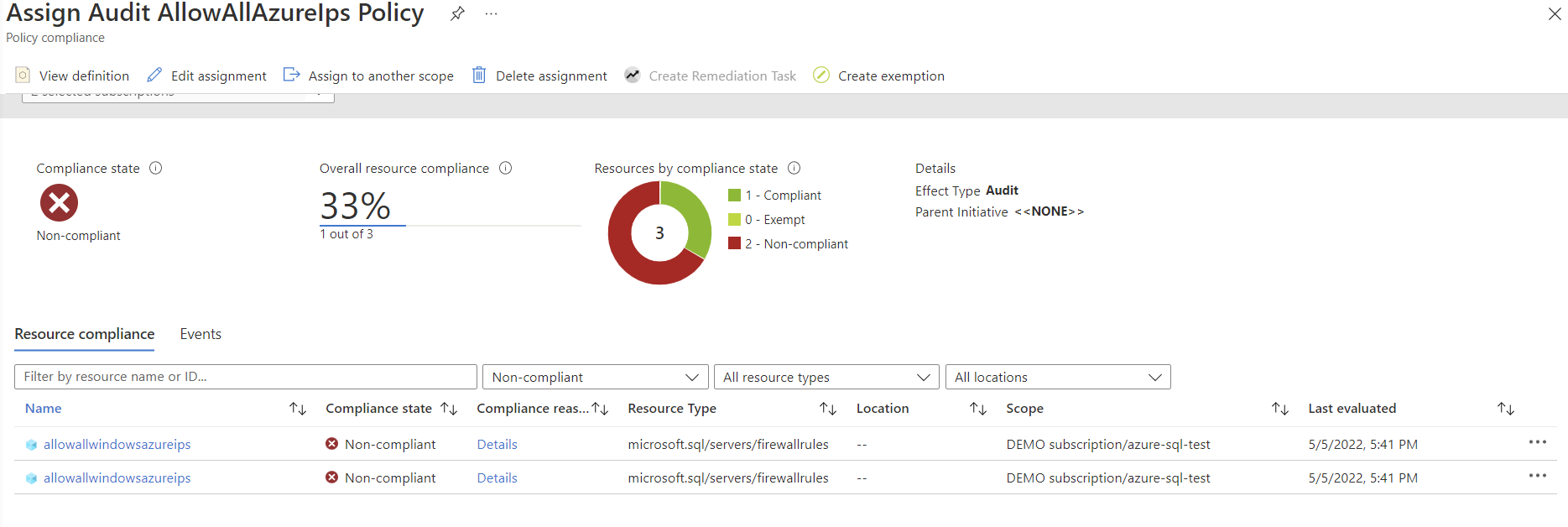Query Azure Policy Compliance results using KQL
How do you get more information about your Azure policy compliance?
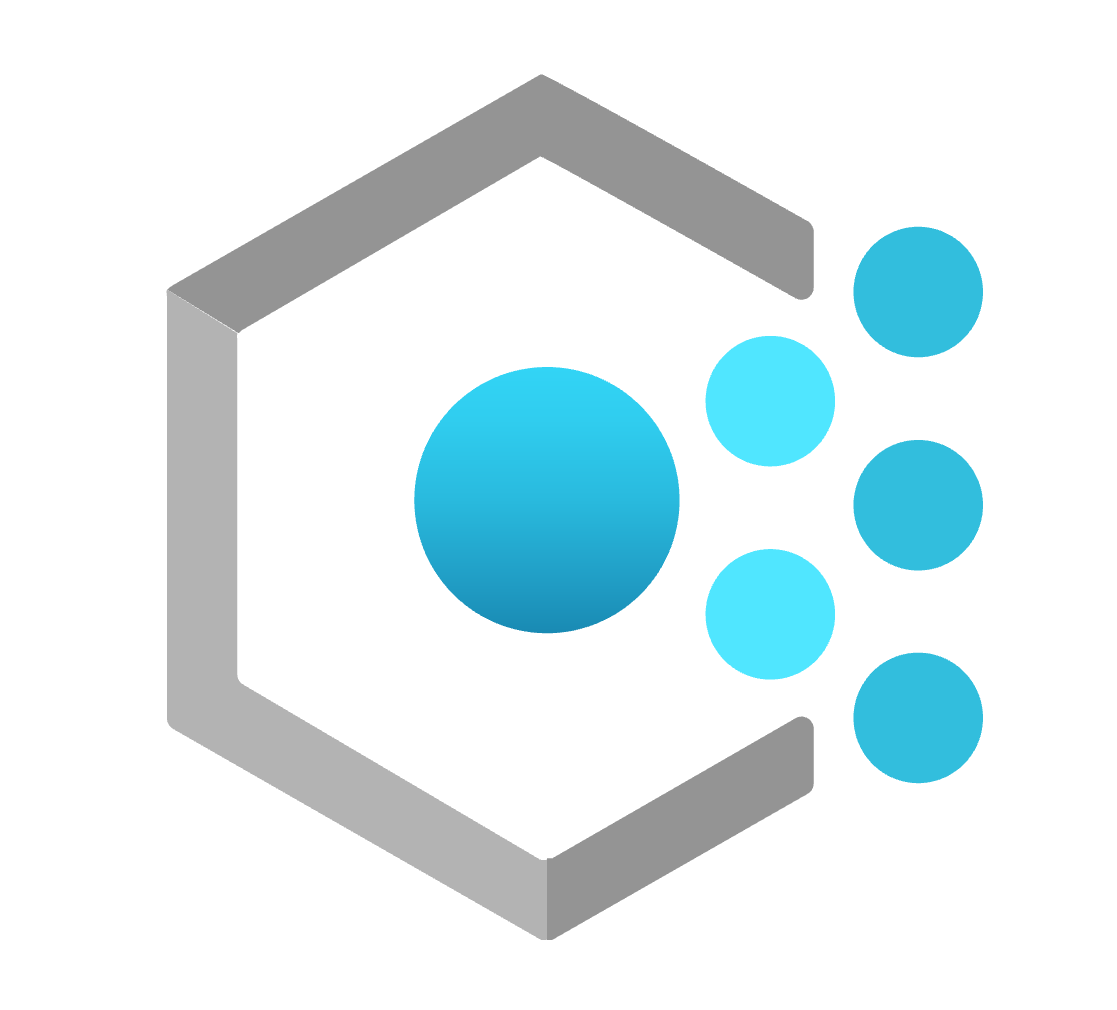
Last blogpost I showed you an Azure Policy that checked for a SQL server firewall rule. The results would be a compliance view in Azure Policy. After the blogpost, me and Dennes Torres had a chat about the results you get in the compliance view. The problem: you don’t get the resource ID or resource name for the SQL server with the setting on. This isn’t really a problem if you have only one not-compliant resource, but if you have several, it becomes tedious.
The problem occours because the firewall rule is its own resource. That makes the firewall rule and not the SQL server non-compliant. Therefore, in the Azure policy compliance view, you only see the firewall rules. You also see the resource group that the resource is in, but again you could have several SQL servers in a single resource group.
Let’s look at what I would need to do to find the SQL server name which has the non-compliant firewall rule:
In this scenario I have three different SQL servers in a single resource group. Two of them are non-compliant and one is compliant. The hard way to find the name of the SQL servers is to click into each one of these non-compliant resources in this view. Here I can find the resource ID of the non-compliant resource, but it’s the firewall rule that is non-compliant. So, I have to hover my mouse over or copy the resource ID to see that somewhere in that string, there is the SQL server name.

I wouldn’t want to do this for all the non-compliant resources, even if it is just the two of them. So, what is the alternative? The title of this blogpost has already spoiled the answer, but it’s to query the Azure Resource Graph. Don’t be alarmed, even if you haven’t done this before, it is very simple.
A great way to query the resource graph if you aren’t a champion in KQL, is to use the Azure Resource Graph Explorer. In the Graph Explorer you get several prewritten queries you can run. And you also get a visual way to explore the API’s on the side. Here you can search for what you are looking for or start clicking your way through the APIs.
We need to query the collection of API’s called policyresources. And the type we are looking for is “microsoft.policyinsights/policystates” This will return all resources that is check by at least one compliance policy. Next, we specify which policy and compliance state we want. Finally, we chose to only show the property of resourceId. The query will end up looking like this:
policyresources
| where type == "microsoft.policyinsights/policystates"
| where properties['policyAssignmentName'] == "Assign Audit AllowAllAzureIps Policy"
| where properties['complianceState'] == "NonCompliant"
| project properties['resourceId']
And this is the result that we got:
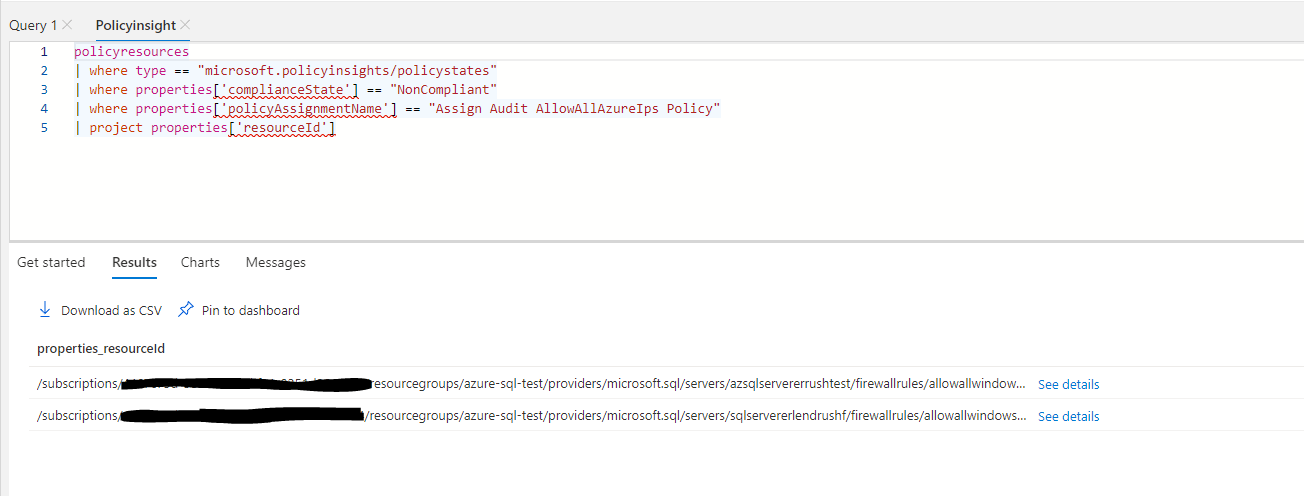
And there right between /servers/ and /firewallrules/ we see the name of the non-compliant server. You can now either note the server names or you could click “Download as CSV” to work with the results in Excel.